No products in the cart.
Your Cart
No products in the cart.
100% Secure Checkout!
Menu
- Everyday Life Shoppe
- Digital Designs







- Digital Planners
Digital Planners
Digital Journals
- Blog
- Instagram
- Facebook
- About
Tutorial: Using Weeds and Wildflowers Alpha/Number Sheets
December 8, 2010
Gina has such great sheets of letters and numbers each month. Instead of having 26+ files for each alpha, they are grouped together on one sheet. Do the math. This month’s collection has 26 sheets of characters. Take the sheets and multiply them times 26 letters per alpha. That is a grand total of 676 letters and that does not include the punctuation and numbers which are also included!!! Can you imagine sorting through 676+ files searching for letters and numbers?
Today I’m going to show you an easy way to use the alpha/number sheets. You can also use this process on the sheets with multiple elements.
Here is our original. I want to add the year to it.
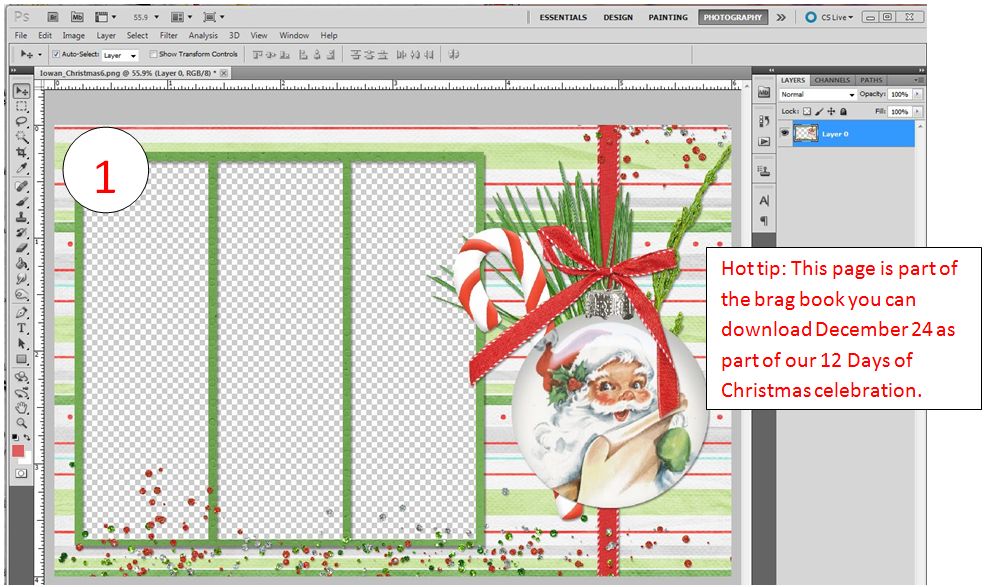
1. Open your page. I’m using Photoshop CS5 for this tutorial.
2. Open the Alpha sheet
3. Drag the Alpha/number sheet onto your page.
4. Resize you alpha/number sheet if needed.
5. On the alpha/number sheet layer, select the number you want. Click control J.
6. Photoshop will make a new layer of the selected item. Go back to the original sheet and select your next letter/number. Keep doing this until you have all the letters/numbers you need.
7. Turn off the alpha/number layer and you will have your designated items in their own layers.
8. Move, resize, and add shadows to your letters and you will have personalized your page.
Close up of step 5.
…and here is my new page, complete with the date.
You can download the entire tutorial Here.
Thanks for stopping by and I hope you enjoyed this tutorial.
Carol
Copyright ©Weeds & Wildflowers Supply Co. 2021










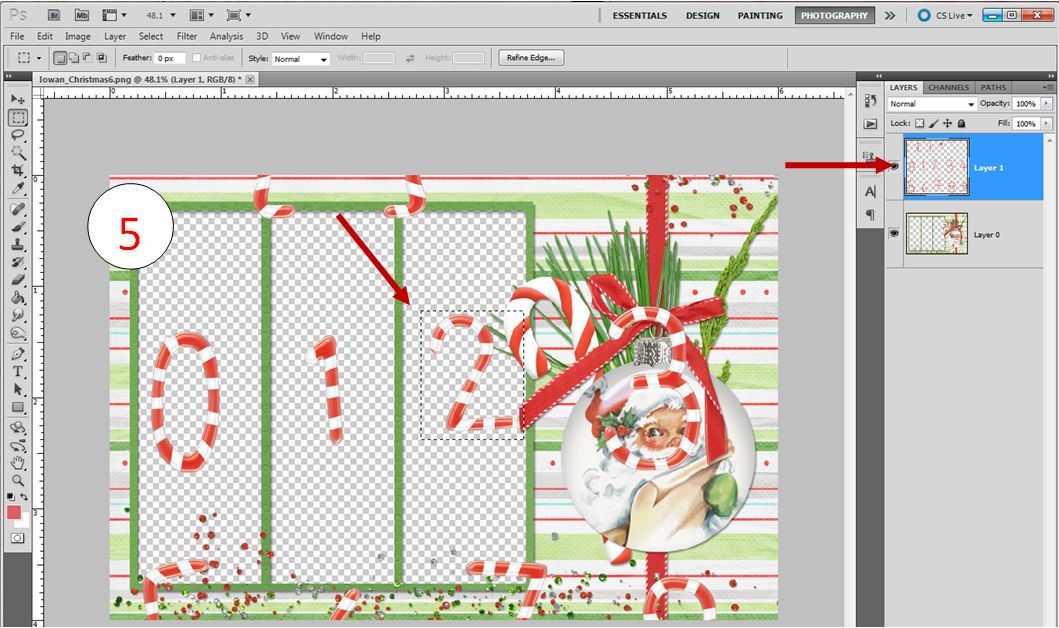
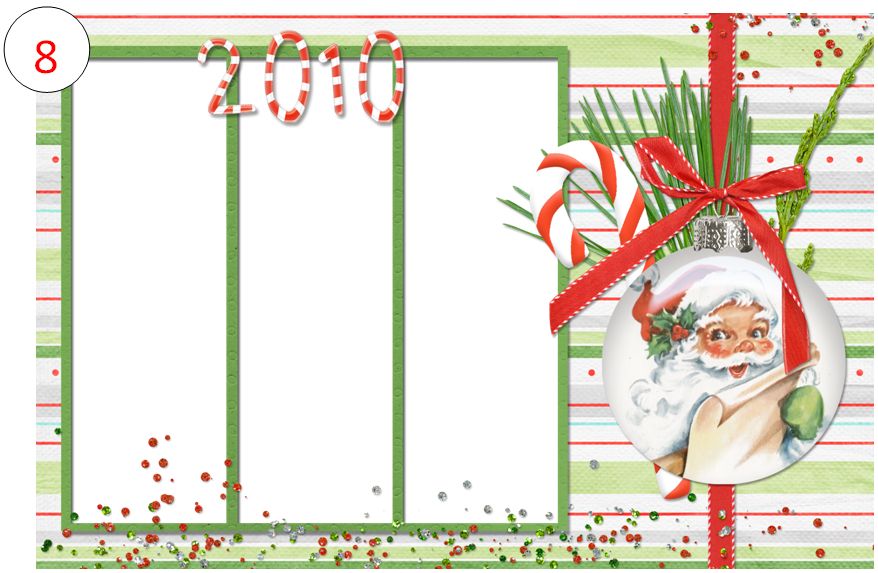
7 Comments on “Tutorial: Using Weeds and Wildflowers Alpha/Number Sheets”
Tanya
December 8, 2010 at 1:22 amThanks Carol this is a much easier way than what I have been doing.
Tiffany
December 8, 2010 at 1:36 amThis is great! I knew about Ctrl-J but never thought to use it for an alpha sheet. I’m definitely going to use this tip the next time I scrap.
Kelly
December 8, 2010 at 9:12 amThis is awesome! I thought I had a zippy way of doing this… but the shortcut key should be even faster. Can’t wait to try this. Thanks, Carol!
Ruth
December 8, 2010 at 10:49 amI never did it this way, but sounds like a great way to do. I will definitely try it the next time I use a sheet alpha.
Laser
December 8, 2010 at 11:35 amGreat tip! Thanks 🙂
Andrea
December 8, 2010 at 12:19 pmGreat tut Carol! Love that page too, can’t wait to see them all 😀
Weeds and Wildflowers Design » Blog Archive » Easy as ABC
March 14, 2011 at 1:02 am[…] in your pages. You can use the alpha sheets or the individual letters-your choice. Here is a tutorial on using Alpha sheets if you choose to go that route. I can’t wait to see what you spell out for […]